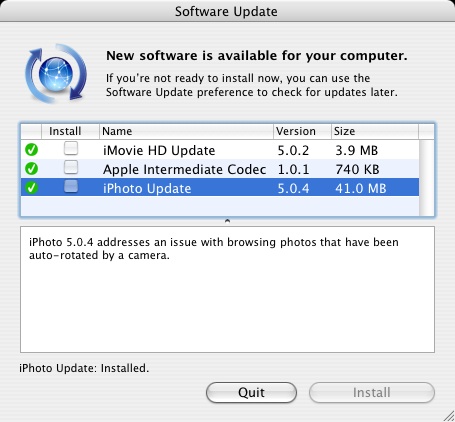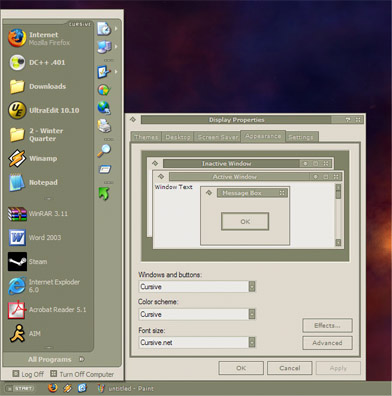In another excellent entry to his collection of Mac OS X commentary, John Siracusa today posted a review of Mac OS X Tiger 10.4. The most interesting part of the article was the description of the UI subsystem, Quartz.
I really appreciate a lot of things about Mac OS X. Well thought out enhancements to usability (Expose, working drag and drop, a hierarchical menu bar) have been among my favorites. However, Quartz has been a most egregious of offenders, so much so as to keep me from even using my old PowerBook for nearly a year. As someone who uses a computer every day, interface responsiveness is about as critical as it gets. OS X, unfortunately, has the slowest (most resource hungry) GUI of any operating system I’ve ever used. Even OS 9 was faster. Just try resizing a window and watch your CPU peg at 100%.
Siracusa nicely details (with pretty flowcharts) why OS X has suffered from what I’ll dub a molasses complex since Aqua was at Day 1. Regardless of how fast the actual hardware inside is, just using any G4 Mac felt slow [IMO]. The bandwidth of the data paths between hardware required to render things to screen (CPU, RAM, GPU) was being eaten faster than a fat kid at a candy store.
Fortunately, things have changed for the better. I have yet to use Tiger on the requisite hardware, but if the block diagrams Siracusa shows correspond to real-world UI speed gains, I’ll happily be back in the Apple camp once more.
That is, if Apple would nicely explain to me why my <1 year old iBook G4 can’t even support this and most of the other whiz-bang features Tiger brings to the table.