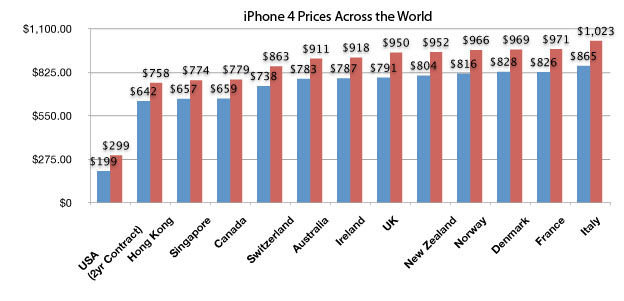Interesting experience today: every single Apple Store in New Jersey was sold out of the iPhone 4 today. I know because I called them all.
A couple things: One, congrats to Apple. New Jersey today is hardly a representative sample but so-called “antennagate” doesn’t seem to matter in the state. Two, I got to experience first hand with building incredulity over each successive call how much people don’t care about the inherent inferiority of American-sold iPhones. What do I mean?
At first glance the US price appears to be the cheapest, but you’re locked into a 2 year contract with a $350 early termination fee. Much worse, the phone is artificially locked to AT&T’s network. If you want to travel, count your blessings that an unlock was released yesterday but it is of course temporary and will be assuredly be patched by Apple. (Unlocked phones are different from jailbroken phones.